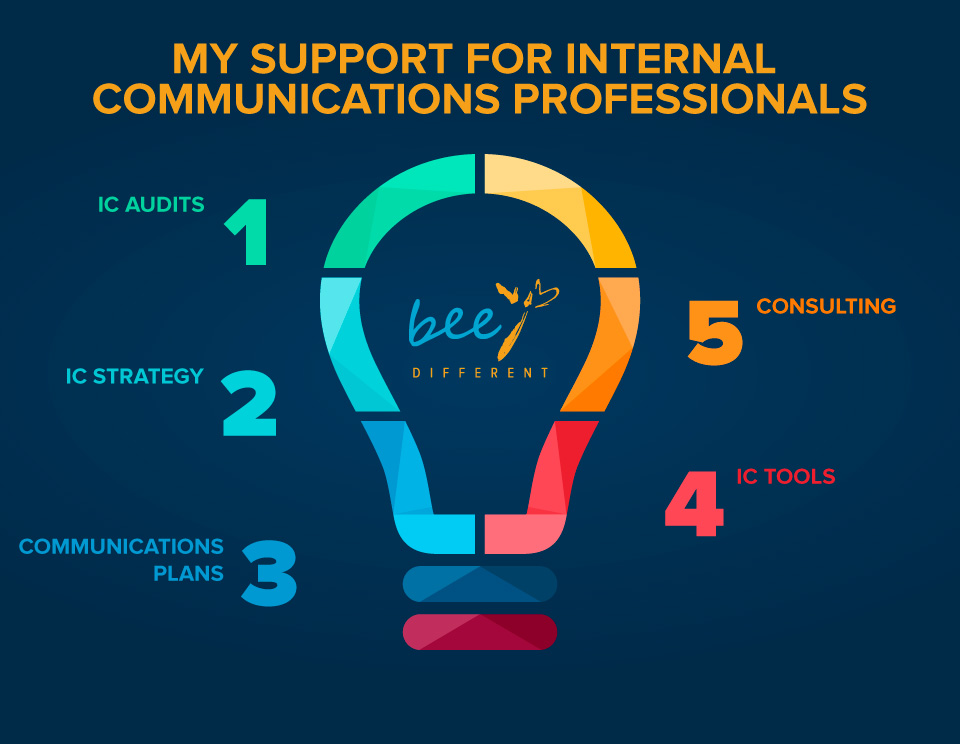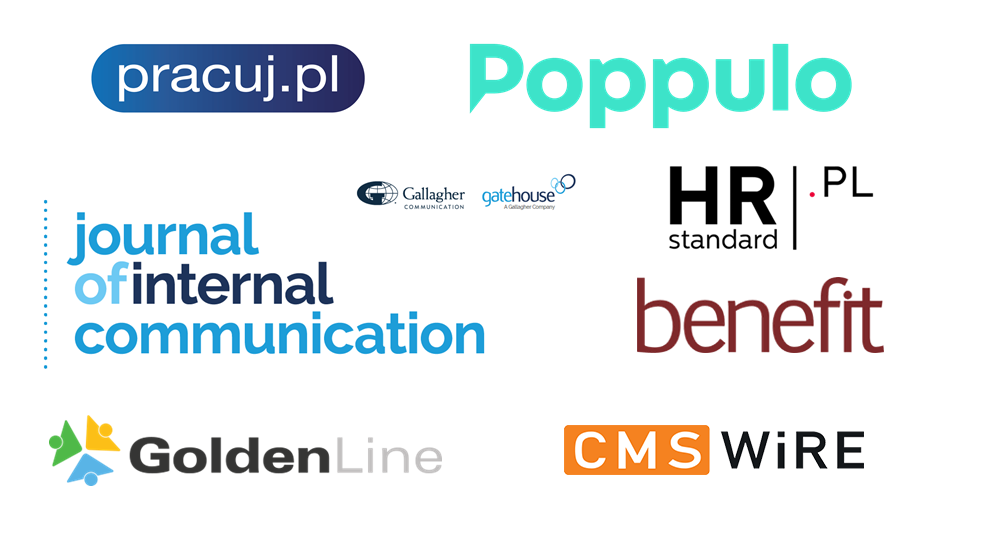Maybe it’s a routine task for you to organise a board meeting with all the employees and you find it easy. For me this kind of meetings is one of the most difficult among all internal communications tools.
I’ve been asked by my clients to take part in such meetings to assess them and suggest improvements. And this is the reason why I decided to call this tool one of the most difficult ones. You may think: but what’s difficult in organising a meeting? If it’s so easy, why are there still some organisational mistakes, bummers and the effects aren’t as expected? There’re many organisational elements that should be planned carefully (they are usually predictable), but the key elements are usually unpredictable – they’re called humans (both the employees as participants and the senior leaders in a role of speakers).
Below you will find my organisational checklist for big meetings with the employees.
While planning a big meeting with your employees, it’s good to take care about:
1. Book a sufficiently large room. It happens that meeting rooms for such town halls or other kind of meetings are too small. They’re crowded and lack fresh air. If your meeting is going to take an hour or two and you invite a big group of employees, the meeting room should be big enough. I would even say it’s good to book a bigger room to have some free space and more air. Of course air-conditioning is a must and if you think it’s not such an important element, just try to organise such a meeting without it. I’m sure it’ll be your first and last meeting without AC. Forget about opening windows to get some fresh air – no, it’ll be too noisy.
I always book twice bigger rooms for my trainings than recommended because I think bigger space is important not only for people but also for ideas.
Tips: If it’s possible and you can afford it, book a bigger room than the number of guests expected. Remember about AC.
2. Choose a proper stage. Another simple thing that isn’t prepared properly is a stage. During one of town halls I took part in, I sat in the last row on purpose. Speakers were on a mini stage situated a little above the floor, so I still should have seen everything, right? Behind the speakers there was a big screen for presentations. So now guess: how much was I able to see from the last row? Yes, you’re right. I saw the speakers from their belts up to their heads only. But it wasn’t the worst thing. Unfortunately, it was the same with the screen! I wasn’t able to see the lower parts of the presentations. Very quickly the employees sitting next to me started chatting about different topics. They weren’t able to see properly, so they started entertaining each other.
Tips: The stage and the screen should be high enough to make sure all the employees see what is on them. If the room is big, think about additional screens in other parts of the room. And check the visibility from the last row. Consider renting a cinema room, if needed.
3. Prepare enough seats. The room for this kind of meeting (if it’s with seats) should have minimum as many seats as the invited employees if you organise it for the first time. In other cases you should know how many employees usually take part in such events, so you’re able to predict the attendance. It’s always better to have more seats just in case. Bringing chairs during the meeting will disrupt everyone. It’s the same with individual persons trying to get through middle rows to take the last seat left.
Tips: Count carefully how many participants may take part in your town hall and remember about additional seats.
4. Prepare and check all the technical stuff. There’re many technical things that should be checked. A computer, a projector, a remote control for presentations and a sound system are among them. You need a really good sound system if the room is big. If it’s possible, hire an external company for this task or ask the IT team for help. Microphones may be needed as well. Check if the computer works with the projector (even if it usually works, check it again) and the remote control. Check batteries, keep a cable for the computer just in case. If you need to access the internet, consider using a cable provider instead of Wi-Fi or prepare both of them.
During one of my trainings, Natalia, one of the participants, told me her story when she was responsible for organising such an event. She was really prepared. She even had an extension cable with her just in case. She was happy to hear that it was needed (yeah! she was prepared!), but unfortunately this time the ending didn’t match the socket! It happens very rarely here, in Poland where I live, that they don’t match, bad luck.
The remote control for presentations is a must during such meetings. Forget about situations, e.g. when the speaker asks someone to press a key on the computer to jump to another slide of the presentation. No, no, no. It’s unprofessional. Check if this device has a red laser light or other way of pointing to important elements on the screen (this red laser light isn’t visible on some screens). And demonstrate to the speakers how to use it. No, it’s not obvious for everyone, believe me, especially when you’re stressed.
Tips: Remember about a good sound system, a checked computer with the internet access, check all the connections and slides on presentations. Show the speakers how to use all the devices they need during their speech.
5. Add all presentations to one file. It doesn’t look good when each of the speakers comes with their own presentation on a computer or on a flash drive and starts to connect it. It takes time and distracts the audience. And there’s always a technical issue in such a case. Even if everything was checked before the meeting and worked.
Tips: Combine all the presentations in one file before the meeting. Of course, in order of speeches’. Check how they’re displayed on the big screen.
To read part 2 of this article jump here.
*****
Join me on:
• Facebook @behindtheicscenes
• Twitter @maja_biernacka
• LinkedIn
Photo: Pexels.com